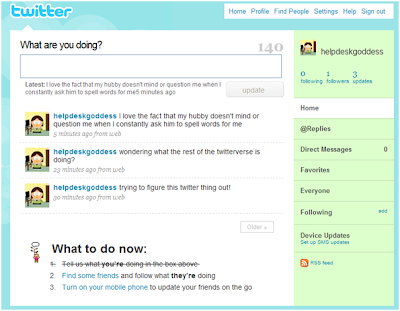- go to the twitter feed site at http://twitterfeed.com
- click on register now
- enter your e-mail address and create a password
- click on create account
- you now have a twitterfeed account and all you have to do next is set up your blogs
- on step one, make sure twitter is selected in the "connect your feed to" drop down box
- click on "connect feed to your twitter account"
- click on allow to allow twitterfeed access to your twitter account
- enter a feed name for your feed
- enter your rss feed url (i.e. {your blogs url}/feed/posts/default) and click on test rss feed
- click on advanced settings if you want to make any additional changes
- click on create feed
Showing posts with label twitter-tutorial. Show all posts
Showing posts with label twitter-tutorial. Show all posts
Sunday, June 28, 2009
feeding your blog into your twitter account
one of the things that you will notice very quickly after you get on twitter is that people have their blogs set to automatically send out a tweet when they have a new post. well, if you wanted to learn how to do that, today is your lucky day! I use twitterfeed to feed my blog posts in, so I will walk you through the steps in getting that set up:
Sunday, March 29, 2009
twitter 401 -- sharing pictures on twitter
- go to twitpic.com and enter your twitter username and password and click on log in
- you will see your twitter avatar and your bio from twitter, click on upload photo in the upper right-hand corner of the website
- click on browse to browse to the picture on your computer that you want to upload, select the picture and click on open
- add any message that you want to share and click on upload
- twitpic then sends out a tweet from your account with your message and a link to your picture
- when your twitter followers click on the link, they can see your picture and if they want, they can log into twitpic and add a comment on your picture
- if they comment on your picture, the comment is sent out as an @[your twittername] reply to you with a link to the picture as well
Sunday, March 22, 2009
twitter 303 -- tweet-ups
by now, hopefully you are probably really enjoying twitter and all the twitterfriends you are making and you may be looking for opportunities to meet some of them in real life. tweet-ups, meetings between two or more people on twitter, are a great way to do that, there are a couple of ways to find out about tweet-ups in your area:
- ask your twitterfriends about tweet-ups in your area
- search google for tweet-ups in your area
- check out the social media breakfast site for social media breakfasts in your area
- if you still can't find any tweet-ups in your area, you can always start your own: how to organize a successful tweet-up
Sunday, March 15, 2009
twitter 302 -- twitter parties
in addition to the hash tags, one of the other things you have probably noticed on twitter are all the twitter parties. a good example of a twitter party is twitter mom's girls night out (#gno) that I participate in every tuesday night. you sign up on the girls night out website before the party and then you end all your tweets during the party with #gno. they usually have a topic and host and the party can be very fast paced once it gets started.
additional blog posts and articles on twitter parties:
Sunday, March 8, 2009
Sunday, March 1, 2009
twitter 202 -- how to find people to follow on twitter
now that your twitter account is all set up, and you know who you want to follow on twitter, all you have to do is find some tweeple (twitter people) to follow. here is how I find other tweeple:
- first, you can follow me, carynbrown (send me an @carynbrown tweet saying you are reading my "it's all geek to me" blog and I will follow you back)
- follow back the people that follow you
- look at the tweeple who your twitter friends are talking to and re-tweeting (remember you can click on the @[twitter username] to open up their twitter homepage)
- go to the twittersearch page and put in things that you are interested in (i.e. knitting) to find other people tweeting about the same topics
- when you are reading an article or a blog that you like, check to see if they have a link to their twitter page in the sidebar or at the bottom of the article
- use twittergrader:
follow twittergrader on twitter
then go to the twitter grader webpage enter your twitter user name and click on "grade" to let them grade you
they will suggest users for you to follow
you can also click on "twitter elite" in the upper right-hand corner and search for people that are the top twitters - follow mrtweet on twitter, after following him for a week or so, he will send you a DM (direct message) on twitter with a link to a list of people to follow, you can go to the mr. tweet website for more information
other twitter search sites (I have not used these yet)
as usual, here are some links to other blog posts and articles on how to find people to follow on twitter:
- find new people to follow on twitter with twubble
- felicia day -- finding people to follow on twitter
- creative wisdom -- how to find people to follow on twitter
- tech life web -- how do I find people to follow on twitter
- social fishing -- 9 ways to find people to follow on twitter
- seo and tech daily -- how to find people to follow on twitter
- mashable -- the twitter followholic
Sunday, February 22, 2009
twitter 201 -- who to follow on twitter
as promised, here are the rules that I follow when trying to decide who to follow on twitter:
- they have to have a profile picture, I don't care if it's a picture of them, their dog, a piece of fruit, or a cartoon. as long as they have something other than the brown box that you get if you haven't uploaded a picture yet.
- they have to have a bio. tell me a little bit about yourself, especially the types of things you tweet about. it's only 160 characters, that's not so scary.
- if a person has both those things and I still can't decide if I want to follow them or not, I will click on the link and take a look at their blog. if I like their blog, I'll follow. if they don't have a link or a blog then I will take a look at their most recent tweets and decide.

here are some other blog posts from people on who they follow on twitter:
Sunday, February 15, 2009
twitter 103 -- twitter rules and twitter lingo
I know I said last week that I would help walk you through who to follow this week, but I want to go through this with you first. I will walk you through who to follow next week, I promise.
just like everything else, twitter has a few quirky rules that you should know about:
mashable's twitterspeak
twictionary
twittonary
popular twitter terms
just like everything else, twitter has a few quirky rules that you should know about:
- you can send a tweet (twitter message) to another twitter user by starting the tweet with @(their twitter username), for example, a tweet to me would be "@carynbrown you really are a helpdesk goddess." these tweets will show up in your twitter stream on your twitter home page and in that person's twitter replies. you can do this for anyone on twitter. also, any time you put the @(their twitter username) anywhere in a tweet, it will become a link that anyone reading the tweet can click on to see that user's twitter homepage.
- you can send direct messages through twitter that will only be seen by you and the person you send the message to. to do this, start your tweet with d (their twitter username). the one rule on this is that the person you are sending the direct message to must be following you on twitter.
to send a tweet to someone, you use @(their twitter username), with no space between the @ and their username and to send a direct message to someone, you use d (their twitter username), with a space between the d and their username. - there is a following limit on twitter, I have had a hard time finding the actual rules on this (this is the closest that I have found). from my experience, you can follow up to 2000 twitter accounts, but over 2000, you can only follow 120% of the number of twitter accounts that are following you (i.e. if you have 2000 twitter followers, you can follow 2400 twitter users). here is a link to the blog post I wrote when I hit this limit for the first time. there are a couple of other blog posts that I found on this limit: Twitter Doing Damage Control On False Follow Limit Rumor, TWITTER LIMITS FOLLOWING TO 2,000, Twitter’s 2000-Follow Limit Raises A Ruckus
mashable's twitterspeak
twictionary
twittonary
popular twitter terms
update on 21 march 2009: here is another good blog post I found today on clarifiying the twitter rules for newbies
Sunday, February 8, 2009
twitter 102 -- getting your account all set up
as promised last week, I am going to work with you this week on getting your twitter account all set up. right now, your twitter page probally looks something like this:
I am sure that you are a very interesting person and tons of people will want to be your twitter friends, so let's get you a twitter page that reflects that!
tune in next week and we will talk about how to decide who you want to follow on twitter. see you then.
I am sure that you are a very interesting person and tons of people will want to be your twitter friends, so let's get you a twitter page that reflects that!
- first off, let's get some tweets out there. post a tweet about what you are doing or what you have done today. as we work through these next few steps, sporadically post some additional tweets so you will have something that is showing up on your twitter stream.
- click on settings in the top right-hand corner.
- make sure that your time zone is correct.
- enter a url in the more info url field if you have a blog or other site that people can go to if they want more information about you.
- in the one line bio field, enter 160 characters (or less) that tell people about you. this is a good way for other people to find you on twitter so be descriptive.
- enter a location in the location field.
- you can click the "protect my updates" checkbox if you want to protect your updates from showing up on your twitter page and in the public timeline. you will have to allow people to see your tweets.
my personal position on this is to leave your tweets unprotected, that is the only way to really interact and make friends on twitter. just know that everything you tweet can be read by anyone on the web. - click on save.
- you can click on the password tab to change the password you set, click on the devices tab to add your mobile phone, click on the notices tab to set up the notices you want to receive from twitter, and click on the design tab to change the theme (background design of your twitter page).
- click on the picture tab, this is where you will upload the picture that will show up on your twitter home page and next to the tweets that you send out on your friends twitter streams (click here for my thoughts on profile pictures). click on browse and browse to the picture you want to use. select the picture and click on open. click on save.
- click on home to return to your twitter home page. now you have a twitter page that better reflects you (see, doesn't that look better!).
tune in next week and we will talk about how to decide who you want to follow on twitter. see you then.
Sunday, February 1, 2009
twitter 101 -- what is twitter and how to create a twitter account
twitter is defined by wikipedia as:
Twitter is a social networking and micro-blogging service that allows its users to send and read other users' updates (known as tweets), which are text-based posts of up to 140 characters in length. Updates are displayed on the user's profile page and delivered to other users who have signed up to receive them. Senders can restrict delivery to those in their circle of friends (delivery to everyone being the default). Users can send and receive updates via the Twitter website, SMS,RSS (receive only), or through applications such as Tweetie, Twitterrific, and Feedalizr. The service is free to use over the web, but using SMS may incur phone services provider fees.
it is a great way to connect with others on-line and to form a community where you can share thoughts/ideas with others.
here's how to get started:
Twitter is a social networking and micro-blogging service that allows its users to send and read other users' updates (known as tweets), which are text-based posts of up to 140 characters in length. Updates are displayed on the user's profile page and delivered to other users who have signed up to receive them. Senders can restrict delivery to those in their circle of friends (delivery to everyone being the default). Users can send and receive updates via the Twitter website, SMS,RSS (receive only), or through applications such as Tweetie, Twitterrific, and Feedalizr. The service is free to use over the web, but using SMS may incur phone services provider fees.
it is a great way to connect with others on-line and to form a community where you can share thoughts/ideas with others.
here's how to get started:
- go to the twitter website at www.twitter.com .
- click on get started-join! in the green box at the bottom of the screen.
- enter your full name, your username, your password, and your e-mail address and type in the words from the captcha.
- click on create my account.
- you can then click on any of the services you use to see if your friends from your e-mail contacts are on twitter, click on the service you use and enter your e-mail address and password, then click on continue. you can also click on skip this step at the bottom of the screen.
- you can select any of the famous twitters you want to follow and click on finish or click on skip this step at the bottom of the screen.
- you now have your twitter account, see, wasn't that easy!!
check back next week and I will walk you thru getting your twitter account all set up!
Subscribe to:
Posts (Atom)