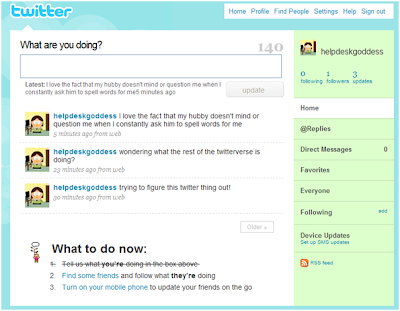as promised last week, I am going to work with you this week on getting your twitter account all set up. right now, your twitter page probally looks something like this:
I am sure that you are a very interesting person and tons of people will want to be your twitter friends, so let's get you a twitter page that reflects that!
- first off, let's get some tweets out there. post a tweet about what you are doing or what you have done today. as we work through these next few steps, sporadically post some additional tweets so you will have something that is showing up on your twitter stream.
- click on settings in the top right-hand corner.
- make sure that your time zone is correct.
- enter a url in the more info url field if you have a blog or other site that people can go to if they want more information about you.
- in the one line bio field, enter 160 characters (or less) that tell people about you. this is a good way for other people to find you on twitter so be descriptive.
- enter a location in the location field.
- you can click the "protect my updates" checkbox if you want to protect your updates from showing up on your twitter page and in the public timeline. you will have to allow people to see your tweets.
my personal position on this is to leave your tweets unprotected, that is the only way to really interact and make friends on twitter. just know that everything you tweet can be read by anyone on the web. - click on save.
- you can click on the password tab to change the password you set, click on the devices tab to add your mobile phone, click on the notices tab to set up the notices you want to receive from twitter, and click on the design tab to change the theme (background design of your twitter page).
- click on the picture tab, this is where you will upload the picture that will show up on your twitter home page and next to the tweets that you send out on your friends twitter streams (click here for my thoughts on profile pictures). click on browse and browse to the picture you want to use. select the picture and click on open. click on save.
- click on home to return to your twitter home page. now you have a twitter page that better reflects you (see, doesn't that look better!).
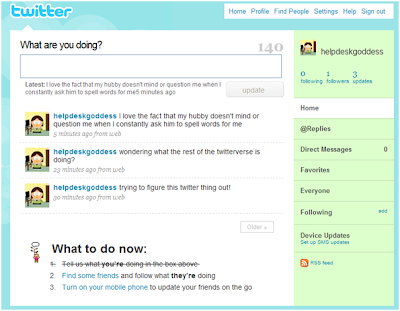
look, I even have a follower already!
tune in next week and we will talk about how to decide who you want to follow on twitter. see you then.