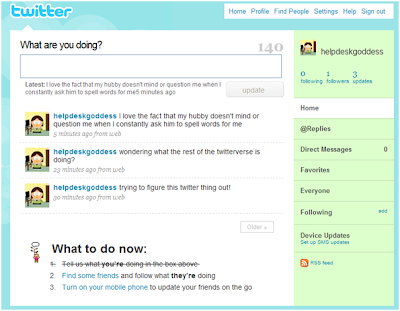Sunday, December 27, 2009
does blogging increase your SEO?
so, this question was posed to me a few months ago and I have been thinking about it and trying to put it into words ever since. I have tried unsuccessfully to find some articles and blog posts on the subject (if you have one, please put a link to it in a comment on this post). here are links to the two that I did find:
in my own words, this is how I understand it to work. blogging in and of itself does not increase your SEO, but blogging increases the number of words on your site and the frequency of updates to your site, both of which increase your SEO.
in my own words, this is how I understand it to work. blogging in and of itself does not increase your SEO, but blogging increases the number of words on your site and the frequency of updates to your site, both of which increase your SEO.
Sunday, December 13, 2009
picasa 201 - sharing pictures on picasa
one of the greatest things about picasa is that you can easily share pictures from it. here's how:
- in picasa, on the folder you want to share, click share button beneath the folder's name. (you will have to have a picasa on-line account to do this, but it will walk you through setting one up if you do not have one yet)
- enter the user's e-mail address in the to field and click on send.
Tuesday, October 27, 2009
facebook questions from a hat
we had a great turn out this morning with over 20 people at the social media breakfast. we did things a little different by asking everyone to submit questions about facebook and then we as a group answered them. it was very informative, here are the questions and the answers that the group came up with:
How do I set up a business page on facebook?
There is a link on the front page of Facebook, you have to have a personal facebook account first and you will create the business page under that.
Here's the link to get started: http://www.facebook.com/pages/create.php
When you make your own fan page, how do you make it your own design?
Use Facebook Markup language. http://wiki.developers.facebook.com/index.php/FBML
Is it best to post questions or comments?
Posting questions will usually generate a lot of comments from others on facebook, while comments are just a way to share your thoughts.
Facebook Pages vs Facebook Groups:
http://mashable.com/2009/05/27/facebook-page-vs-group/
How to use facebook and twitter together to promote a business?
Link the two accounts to spread the word to more people.
Is there a way to add a photo or video to a comment?
Put the link to the photo or video in your comment and facebook will automatically embed it.
Putting an RSS feed into your profile.
It is built into facebook or you can use twitterfeed: http://www.twitterfeed.com
Instructions on using twitterfeed:
http://www.helpdeskgoddess.com/2009/06/feeding-your-blog-into-your-twitter.html
what is RSS? real simple syndication http://www.whatisrss.com/
can you set it so your twitter updates become your facebook status updates?
set it up with selective twitter http://apps.facebook.com/selectivetwitter/ and then every tweet that ends in #fb will update your facebook status
can you "tweet" too much on facebook? yes
should you separate your business from your personal on facebook? yes, but it depends on the business
How do I set up a business page on facebook?
There is a link on the front page of Facebook, you have to have a personal facebook account first and you will create the business page under that.
Here's the link to get started: http://www.facebook.com/pages/create.php
When you make your own fan page, how do you make it your own design?
Use Facebook Markup language. http://wiki.developers.facebook.com/index.php/FBML
Is it best to post questions or comments?
Posting questions will usually generate a lot of comments from others on facebook, while comments are just a way to share your thoughts.
Facebook Pages vs Facebook Groups:
http://mashable.com/2009/05/27/facebook-page-vs-group/
How to use facebook and twitter together to promote a business?
Link the two accounts to spread the word to more people.
Is there a way to add a photo or video to a comment?
Put the link to the photo or video in your comment and facebook will automatically embed it.
Putting an RSS feed into your profile.
It is built into facebook or you can use twitterfeed: http://www.twitterfeed.com
Instructions on using twitterfeed:
http://www.helpdeskgoddess.com/2009/06/feeding-your-blog-into-your-twitter.html
what is RSS? real simple syndication http://www.whatisrss.com/
can you set it so your twitter updates become your facebook status updates?
set it up with selective twitter http://apps.facebook.com/selectivetwitter/ and then every tweet that ends in #fb will update your facebook status
can you "tweet" too much on facebook? yes
should you separate your business from your personal on facebook? yes, but it depends on the business
Sunday, July 26, 2009
who's afraid of social media
every time I turn around lately, I am reading another blog post about why companies are hesitant to embrace social media. the thing about it is most of their concerns are there whether they are part of social media or not. for example, their concern that they can not control what is being said about them in social media. well, people will talk about you in social media whether you are involved in it or not. so, take the plunge and get involved in social media, that way you can be part of the conversation. there, that's my 2 cents!
Sunday, July 19, 2009
social media is not a guinea pig
so, here's the deal, I do a lot with social media, between my personal obsession with it, my work with Waco Social Media, and the little bit of it that I do for my work. I also read a lot of blog posts and articles on social media in the workplace and what always seems to fascinate me is the amount of businesses that treat social media as if it is a guinea pig, something that they are just going to "try out" and see if it works for them. this does not work for 2 reasons:
that's my soapbox for today, next week I will talk more about why businesses are scared of social media.
- if you are not truly invested in social media, people can tell and you are not going to get the results that you want from it
- you never get a second chance to make a first impression, so make sure you make the best impression you can with your social media presence
that's my soapbox for today, next week I will talk more about why businesses are scared of social media.
Sunday, June 28, 2009
feeding your blog into your twitter account
one of the things that you will notice very quickly after you get on twitter is that people have their blogs set to automatically send out a tweet when they have a new post. well, if you wanted to learn how to do that, today is your lucky day! I use twitterfeed to feed my blog posts in, so I will walk you through the steps in getting that set up:
- go to the twitter feed site at http://twitterfeed.com
- click on register now
- enter your e-mail address and create a password
- click on create account
- you now have a twitterfeed account and all you have to do next is set up your blogs
- on step one, make sure twitter is selected in the "connect your feed to" drop down box
- click on "connect feed to your twitter account"
- click on allow to allow twitterfeed access to your twitter account
- enter a feed name for your feed
- enter your rss feed url (i.e. {your blogs url}/feed/posts/default) and click on test rss feed
- click on advanced settings if you want to make any additional changes
- click on create feed
Sunday, June 21, 2009
what do you want me to cover next?
so, I'm at a crossroads and looking to my wonderful readers to help me decide what to cover next, so let me know what you think in the poll to the right. please feel free to comment as well.
Sunday, June 7, 2009
a waco workshop for twitter beginners
Do you live in the Central Texas area?
Have you heard about Twitter but aren’t sure how to use it?
Saturday, June 20, 2009
1:00-3:00pm
Cashion Bldg, Room 404
Hankamer School of Business
Baylor University Campus
Have you heard about Twitter but aren’t sure how to use it?
Signed up to Twitter but don’t know what to do next… or why?
Want to find out how Twitter can help your non-profit or small business?
Here’s the workshop for you. This is a hands-on, step-by-step workshop, led by three of the most influential tweeters in Central Texas. Caryn Brown, Jay Ehret and C.J. Jackson, members of the Waco Social Media Club, will help you make sense of how and why to use Twitter to make an impact for your organization.
Sign up now at http://www.wacotwitterworkshop.eventbrite.com/
Saturday, June 20, 2009
1:00-3:00pm
Cashion Bldg, Room 404
Hankamer School of Business
Baylor University Campus
Sunday, May 17, 2009
how to add a watermark to a photo in picasa
so, here was the question I was asked today, what is the easiest way to add a watermark to a picture?
my answer, with picasa from google, here's what you need to do.
my answer, with picasa from google, here's what you need to do.
- download and install picasa
- launch picasa and let it start indexing your pictures
- find the picture you want to add the watermark to in picasa
- double-click on the picture
- the picture will then come up in a photo editing tool where you can edit your picture
- once you have your picture the way you want it, click on export at the bottom of the screen
- take note of where picasa is going to export your file to (the file name will stay the same, but it will be in a different directory, so it won't change your original picture)
- at the bottom of the export screen, click on the add a watermark checkbox.
- enter the text you want displayed in the watermark in the add a watermark field
- click on ok
Wednesday, April 29, 2009
the people who follow you on twitter
you don't have to be on twitter for very long before you realize that half the new people that follow you are wanting you to try their get rich quick schemes, well, my friend cj, one of the waco social media gurus, wrote a great blog post about just that yesterday; twits, you are on notice
Sunday, April 5, 2009
facebook 503 -- how to create a facebook event
one of the great things to do with facebook is set up an event with your friends. it is great because everyone can easily see who is coming to the event and write on the events wall to share information on the event.
- from any page in facebook, click on the events icon (the white box with the 31 in it and the red bar at the top) in the lower left hand corner of the facebook page (this will bring up your events page)
- click on "create an event" in the upper left hand corner of the events page
- fill in all the information on the event info tab (event name, host, event type, and location are all required)
one note on the network field, if you choose a network other than global, you will only be able to invite people in that network to your event
- click on "create event"
- you can now upload a picture (or logo) for your event, set your options, access level (I typically choose closed, that way, I can decide who I want to have on the guest list and others can request an invite) , and choose if you want to publize the event
- click on "save"
- click on the friends you want to invite or enter their e-mail address if they are not on facebook
- click on "send invitations"

Sunday, March 29, 2009
twitter 401 -- sharing pictures on twitter
 now that you are really getting into twitter and making some great twitter-friends, you are probably finding times when you want to share pictures with them. there is a very easy way to to this with twitpic.
now that you are really getting into twitter and making some great twitter-friends, you are probably finding times when you want to share pictures with them. there is a very easy way to to this with twitpic.- go to twitpic.com and enter your twitter username and password and click on log in
- you will see your twitter avatar and your bio from twitter, click on upload photo in the upper right-hand corner of the website
- click on browse to browse to the picture on your computer that you want to upload, select the picture and click on open
- add any message that you want to share and click on upload
- twitpic then sends out a tweet from your account with your message and a link to your picture
- when your twitter followers click on the link, they can see your picture and if they want, they can log into twitpic and add a comment on your picture
- if they comment on your picture, the comment is sent out as an @[your twittername] reply to you with a link to the picture as well
Friday, March 27, 2009
what is #followfriday?
so, by now you've probably seen all the people on twitter tweeting out with the #followfriday hash tags on fridays and you may be asking yourself, what is this?
well, this is something that was started earlier this year by @micah on twitter as a way to show off his favorite tweeple (read @micah's original blog post on how and why he started it). mashable also has a good post on this called "follow friday, the anatomy of a twitter trend"
basically all your do is send out a tweet listing your favorite people to follow using their twitter handle (@[twitter username]) and put the #followfriday hashtag in the tweet. lately, I have enjoyed having a theme to my follow fridays like twittering couples and the people that I met at SXSW. but most people just put down their favorite people to follow.
some tweeple have started writing blog posts with more information on why the have chosen their #followfriday tweeple, like this one by sonny gill or this list by mashable. another interesting blog post is brian troy's "follow friday experiment".
and like everything else on twitter, their are tons of sites and apps to help you with #followfriday. my favorite one is the twitter tag project. all you have to do is go to the site and enter your twitter username and it will return the friends you should suggest for #followfriday. I'm not sure how it works, but I think it has to do with who you tweet with most often. one of the things that I like about it is that you don't have to put your twitter password in, it opens a new twitter window for you to send the tweet out in.
for more cool apps and sites for #followfriday, check out brian cray's blog post
well, this is something that was started earlier this year by @micah on twitter as a way to show off his favorite tweeple (read @micah's original blog post on how and why he started it). mashable also has a good post on this called "follow friday, the anatomy of a twitter trend"
basically all your do is send out a tweet listing your favorite people to follow using their twitter handle (@[twitter username]) and put the #followfriday hashtag in the tweet. lately, I have enjoyed having a theme to my follow fridays like twittering couples and the people that I met at SXSW. but most people just put down their favorite people to follow.
some tweeple have started writing blog posts with more information on why the have chosen their #followfriday tweeple, like this one by sonny gill or this list by mashable. another interesting blog post is brian troy's "follow friday experiment".
and like everything else on twitter, their are tons of sites and apps to help you with #followfriday. my favorite one is the twitter tag project. all you have to do is go to the site and enter your twitter username and it will return the friends you should suggest for #followfriday. I'm not sure how it works, but I think it has to do with who you tweet with most often. one of the things that I like about it is that you don't have to put your twitter password in, it opens a new twitter window for you to send the tweet out in.
for more cool apps and sites for #followfriday, check out brian cray's blog post
Sunday, March 22, 2009
twitter 303 -- tweet-ups
by now, hopefully you are probably really enjoying twitter and all the twitterfriends you are making and you may be looking for opportunities to meet some of them in real life. tweet-ups, meetings between two or more people on twitter, are a great way to do that, there are a couple of ways to find out about tweet-ups in your area:
- ask your twitterfriends about tweet-ups in your area
- search google for tweet-ups in your area
- check out the social media breakfast site for social media breakfasts in your area
- if you still can't find any tweet-ups in your area, you can always start your own: how to organize a successful tweet-up
Sunday, March 15, 2009
twitter 302 -- twitter parties
in addition to the hash tags, one of the other things you have probably noticed on twitter are all the twitter parties. a good example of a twitter party is twitter mom's girls night out (#gno) that I participate in every tuesday night. you sign up on the girls night out website before the party and then you end all your tweets during the party with #gno. they usually have a topic and host and the party can be very fast paced once it gets started.
 there are many more twitter parties, in fact, my twitter friend, @ResourcefulMom has created a site, TwitterParties.com, devoted to sharing all the information she has on the various twitter parties, click on her logo on the left to visit the site.
there are many more twitter parties, in fact, my twitter friend, @ResourcefulMom has created a site, TwitterParties.com, devoted to sharing all the information she has on the various twitter parties, click on her logo on the left to visit the site.additional blog posts and articles on twitter parties:
Friday, March 13, 2009
twittering 2nd graders??
when I talked to my mother earlier this week, she told me about a 2nd grade teacher who was using twitter in her classroom. my mom of course was blind-sided by this, she barely gets facebook and can not even begin to comprehend twitter.
this immediately made me think of my boys in kindergarten and 2nd grade, while they are both every into what I am doing on-line (twittering, facebooking, and blogging). it is my kindergartner who is really into it, you can read my blog posts; my social media butterfly and ed and his women on my the water is fine blog to see just how into it he is.
naturally as soon as I got a chance, I googled it and sure enough, a couple of 2nd grade teachers in maine are using twitter for their students to communicate. after reading the article and looking up the twitter accounts for these teachers (which were both protected), I really started to think out this.
while I can definately see the learning value and the knowledge that the students will gain from this experience, I have some reservations about it. for the most part, the twitter community is adults (I have found a few teenagers on twitter, but only a few). my twitter profile is public meaning that anyone on twitter (or on the web for that matter) can see my tweets. I use discrestion because of that, but there are things that I tweet that I don't think I would want my son or his classmates to read as part of a school assignment. I am just wondering if there is another fourm or site that would be better suited for this? what are your thoughts?
this immediately made me think of my boys in kindergarten and 2nd grade, while they are both every into what I am doing on-line (twittering, facebooking, and blogging). it is my kindergartner who is really into it, you can read my blog posts; my social media butterfly and ed and his women on my the water is fine blog to see just how into it he is.
naturally as soon as I got a chance, I googled it and sure enough, a couple of 2nd grade teachers in maine are using twitter for their students to communicate. after reading the article and looking up the twitter accounts for these teachers (which were both protected), I really started to think out this.
while I can definately see the learning value and the knowledge that the students will gain from this experience, I have some reservations about it. for the most part, the twitter community is adults (I have found a few teenagers on twitter, but only a few). my twitter profile is public meaning that anyone on twitter (or on the web for that matter) can see my tweets. I use discrestion because of that, but there are things that I tweet that I don't think I would want my son or his classmates to read as part of a school assignment. I am just wondering if there is another fourm or site that would be better suited for this? what are your thoughts?
Wednesday, March 11, 2009
twitter wiki
I just found out that there is a twitter fan wiki with lots of great information from around the twitterverse, check it out:
http://twitter.pbwiki.com/
http://twitter.pbwiki.com/
Sunday, March 8, 2009
Saturday, March 7, 2009
tweeting couples for #followfriday
on twitter, people tweet out their favorite tweeple (twitter users) on friday with the hashtag #followfriday. yesterday I thought it would be fun to share the couple that tweet for #followfriday. once I started this, the couples seemed to come out of the woodwork. here are the ones that I know of so far:
please feel free to comment and add your twitter names if you are a tweeting couple
- @michaellbrown and @carynbrown
- @scotters and @HSDistractions
- @complicatedmama and @mrcomplicated
- @rockson and @mrsrockson
- @andreacook and @cookp
- @worshipcity and @mrsworshipcity
- @youngmommy and @RCYoung87
- @sashanicole and @jrsmith1279
- @surveysmith and @astrogirl426
- @craigteich and @jennyred
please feel free to comment and add your twitter names if you are a tweeting couple
Sunday, March 1, 2009
twitter 202 -- how to find people to follow on twitter
now that your twitter account is all set up, and you know who you want to follow on twitter, all you have to do is find some tweeple (twitter people) to follow. here is how I find other tweeple:
- first, you can follow me, carynbrown (send me an @carynbrown tweet saying you are reading my "it's all geek to me" blog and I will follow you back)
- follow back the people that follow you
- look at the tweeple who your twitter friends are talking to and re-tweeting (remember you can click on the @[twitter username] to open up their twitter homepage)
- go to the twittersearch page and put in things that you are interested in (i.e. knitting) to find other people tweeting about the same topics
- when you are reading an article or a blog that you like, check to see if they have a link to their twitter page in the sidebar or at the bottom of the article
- use twittergrader:
follow twittergrader on twitter
then go to the twitter grader webpage enter your twitter user name and click on "grade" to let them grade you
they will suggest users for you to follow
you can also click on "twitter elite" in the upper right-hand corner and search for people that are the top twitters - follow mrtweet on twitter, after following him for a week or so, he will send you a DM (direct message) on twitter with a link to a list of people to follow, you can go to the mr. tweet website for more information
other twitter search sites (I have not used these yet)
as usual, here are some links to other blog posts and articles on how to find people to follow on twitter:
- find new people to follow on twitter with twubble
- felicia day -- finding people to follow on twitter
- creative wisdom -- how to find people to follow on twitter
- tech life web -- how do I find people to follow on twitter
- social fishing -- 9 ways to find people to follow on twitter
- seo and tech daily -- how to find people to follow on twitter
- mashable -- the twitter followholic
Sunday, February 22, 2009
twitter 201 -- who to follow on twitter
as promised, here are the rules that I follow when trying to decide who to follow on twitter:
- they have to have a profile picture, I don't care if it's a picture of them, their dog, a piece of fruit, or a cartoon. as long as they have something other than the brown box that you get if you haven't uploaded a picture yet.
- they have to have a bio. tell me a little bit about yourself, especially the types of things you tweet about. it's only 160 characters, that's not so scary.
- if a person has both those things and I still can't decide if I want to follow them or not, I will click on the link and take a look at their blog. if I like their blog, I'll follow. if they don't have a link or a blog then I will take a look at their most recent tweets and decide.

here are some other blog posts from people on who they follow on twitter:
Tuesday, February 17, 2009
facebook terms of service change
ok, so everyone is up in arms about this change that facebook made to it's terms of service earlier this month. I was trying to decide if I wanted to write a blog post about this or not, when I read my twitterfriend @adamjackson's blog post. this post was my thoughts on this exactly, so instead of reinventing the wheel (or re-writing the blog), I figured I would just link to it here:
adam jackson's blog post "my thoughts on facebook's TOS changes"
facebook's blog post regarding this "on facebook, people own and control their information"
adam jackson's blog post "my thoughts on facebook's TOS changes"
facebook's blog post regarding this "on facebook, people own and control their information"
Sunday, February 15, 2009
twitter 103 -- twitter rules and twitter lingo
I know I said last week that I would help walk you through who to follow this week, but I want to go through this with you first. I will walk you through who to follow next week, I promise.
just like everything else, twitter has a few quirky rules that you should know about:
mashable's twitterspeak
twictionary
twittonary
popular twitter terms
just like everything else, twitter has a few quirky rules that you should know about:
- you can send a tweet (twitter message) to another twitter user by starting the tweet with @(their twitter username), for example, a tweet to me would be "@carynbrown you really are a helpdesk goddess." these tweets will show up in your twitter stream on your twitter home page and in that person's twitter replies. you can do this for anyone on twitter. also, any time you put the @(their twitter username) anywhere in a tweet, it will become a link that anyone reading the tweet can click on to see that user's twitter homepage.
- you can send direct messages through twitter that will only be seen by you and the person you send the message to. to do this, start your tweet with d (their twitter username). the one rule on this is that the person you are sending the direct message to must be following you on twitter.
to send a tweet to someone, you use @(their twitter username), with no space between the @ and their username and to send a direct message to someone, you use d (their twitter username), with a space between the d and their username. - there is a following limit on twitter, I have had a hard time finding the actual rules on this (this is the closest that I have found). from my experience, you can follow up to 2000 twitter accounts, but over 2000, you can only follow 120% of the number of twitter accounts that are following you (i.e. if you have 2000 twitter followers, you can follow 2400 twitter users). here is a link to the blog post I wrote when I hit this limit for the first time. there are a couple of other blog posts that I found on this limit: Twitter Doing Damage Control On False Follow Limit Rumor, TWITTER LIMITS FOLLOWING TO 2,000, Twitter’s 2000-Follow Limit Raises A Ruckus
mashable's twitterspeak
twictionary
twittonary
popular twitter terms
update on 21 march 2009: here is another good blog post I found today on clarifiying the twitter rules for newbies
Sunday, February 8, 2009
twitter 102 -- getting your account all set up
as promised last week, I am going to work with you this week on getting your twitter account all set up. right now, your twitter page probally looks something like this:
I am sure that you are a very interesting person and tons of people will want to be your twitter friends, so let's get you a twitter page that reflects that!
tune in next week and we will talk about how to decide who you want to follow on twitter. see you then.
I am sure that you are a very interesting person and tons of people will want to be your twitter friends, so let's get you a twitter page that reflects that!
- first off, let's get some tweets out there. post a tweet about what you are doing or what you have done today. as we work through these next few steps, sporadically post some additional tweets so you will have something that is showing up on your twitter stream.
- click on settings in the top right-hand corner.
- make sure that your time zone is correct.
- enter a url in the more info url field if you have a blog or other site that people can go to if they want more information about you.
- in the one line bio field, enter 160 characters (or less) that tell people about you. this is a good way for other people to find you on twitter so be descriptive.
- enter a location in the location field.
- you can click the "protect my updates" checkbox if you want to protect your updates from showing up on your twitter page and in the public timeline. you will have to allow people to see your tweets.
my personal position on this is to leave your tweets unprotected, that is the only way to really interact and make friends on twitter. just know that everything you tweet can be read by anyone on the web. - click on save.
- you can click on the password tab to change the password you set, click on the devices tab to add your mobile phone, click on the notices tab to set up the notices you want to receive from twitter, and click on the design tab to change the theme (background design of your twitter page).
- click on the picture tab, this is where you will upload the picture that will show up on your twitter home page and next to the tweets that you send out on your friends twitter streams (click here for my thoughts on profile pictures). click on browse and browse to the picture you want to use. select the picture and click on open. click on save.
- click on home to return to your twitter home page. now you have a twitter page that better reflects you (see, doesn't that look better!).
tune in next week and we will talk about how to decide who you want to follow on twitter. see you then.
Sunday, February 1, 2009
twitter 101 -- what is twitter and how to create a twitter account
twitter is defined by wikipedia as:
Twitter is a social networking and micro-blogging service that allows its users to send and read other users' updates (known as tweets), which are text-based posts of up to 140 characters in length. Updates are displayed on the user's profile page and delivered to other users who have signed up to receive them. Senders can restrict delivery to those in their circle of friends (delivery to everyone being the default). Users can send and receive updates via the Twitter website, SMS,RSS (receive only), or through applications such as Tweetie, Twitterrific, and Feedalizr. The service is free to use over the web, but using SMS may incur phone services provider fees.
it is a great way to connect with others on-line and to form a community where you can share thoughts/ideas with others.
here's how to get started:
Twitter is a social networking and micro-blogging service that allows its users to send and read other users' updates (known as tweets), which are text-based posts of up to 140 characters in length. Updates are displayed on the user's profile page and delivered to other users who have signed up to receive them. Senders can restrict delivery to those in their circle of friends (delivery to everyone being the default). Users can send and receive updates via the Twitter website, SMS,RSS (receive only), or through applications such as Tweetie, Twitterrific, and Feedalizr. The service is free to use over the web, but using SMS may incur phone services provider fees.
it is a great way to connect with others on-line and to form a community where you can share thoughts/ideas with others.
here's how to get started:
- go to the twitter website at www.twitter.com .
- click on get started-join! in the green box at the bottom of the screen.
- enter your full name, your username, your password, and your e-mail address and type in the words from the captcha.
- click on create my account.
- you can then click on any of the services you use to see if your friends from your e-mail contacts are on twitter, click on the service you use and enter your e-mail address and password, then click on continue. you can also click on skip this step at the bottom of the screen.
- you can select any of the famous twitters you want to follow and click on finish or click on skip this step at the bottom of the screen.
- you now have your twitter account, see, wasn't that easy!!
check back next week and I will walk you thru getting your twitter account all set up!
Sunday, January 25, 2009
facebook 501 -- setting up facebook with your cell phone
one of the great things about facebook is that you can set it up to send you text messages for certain things on your cell phone (standard text messaging rates apply). here is how to set it up:
- from facebook, click on account settings from the settings menu on the top facebook toolbar (by your name).
- click on the mobile tab under my account.
- enter your cell phone number and select your carrier from the drop-down list and click on activate.
- you will then receive a text message on your phone with a confirmation code that you will need to enter on the same page. enter the confirmation code and click on confirm.
- you will then receive another text message saying that your phone has been confirmed.
- by default, the texts are off, so you will need to select on to turn the texts on and then you can select which texts you want sent to your phone.
- once you are done, click on save preferences.
Sunday, January 18, 2009
facebook 403 -- uploading videos
so, now you've got some friends on facebook and you have some pictures of them up, but what if you have some videos that you want to share as well. it is very easy on facebook and not something that you should be afraid of. here is how to do it:
- from your facebook page, click on the video camera on the left-hand side of the lower facebook toolbar.
- click on upload on the upper right-hand corner.
- click on browse to browse to where the video is saved on your computer. read the information under the filename field regarding file size and other important information about uploading videos.
- click on ok.
- your video will then start uploading. while it is uploading, you can add the information about the video (i.e. title, description, and the privacy settings)
- be patient, depending on the size of your video and you connection speed, it may take a little while for the video to upload.
- you will then have you edit video window appear, where you can tag anyone that is in the video and choose which thumbnail from the video that you want shown.
- then simply click on done. the thumbnail that you choose for your video will now show on your wall and your friends homepage, they can click on the thumbnail to view the whole video.
Sunday, January 11, 2009
facebook 402 -- adding captions and tagging your friends in your pictures
so, now that you have friends on facebook and pictures on facebook, you probably want to tag your friends that are in the pictures that you have on facebook and you may want to add captions to help explain what is going on in the picture. here's how:
- from your main facebook page, click on the photos tab or click on the photos icon on the bottom left hand side toolbar.
- your albums will be listed on the bottom of the page. click on the album with the pictures that you want to tag your friends in or add captions to.
- click on "Edit Photos" above the box of pictures in your album.
- all the pictures for your album will then be listed on the page with a box on the left-hand side for you to type your captions into and the picture on the right-hand side where you can tag the people in the picture.
- to add a caption to the picture, simply type what you want the caption to be in the caption box on the left-hand side.
- to tag someone in a picture, click on them in the picture on the right-hand side.
- a box will pop up with a list of all your facebook friends. click the check-box next to the friend's name that is shown in the picture.
- click on tag. the person's name will now show up in the "In the Photo" section under the caption box for this picture and this picture will now show up on you friend's wall, stating that you tagged them in a picture.
- you can repeat steps 6 to 8 for all the people in the picture.
- repeat steps 5 to 9 for all the pictures in your album.
- once you are done, click on "Save Changes" at the bottom of the page.
Thursday, January 8, 2009
my new laptop, it's pink!
after working with mike's cool new acer mini laptop, I decieded that I really wanted one too! so my wonderful husband got me one and it came in today and it's pink!! I have been playing with it all night and I really like it. I will probally still use my big laptops for somethings, but for everything else (including traveling, this one will be great).


update 9 february 2009, here are links to 2 great tech republic posts on this:
the acer aspire one
geek gifts 2008: the acer aspire one
the acer aspire one
geek gifts 2008: the acer aspire one
Monday, January 5, 2009
CHANGE YOUR TWITTER PASSWORD!
twitter got hacked today and is sending out bogus direct messages from some tweeple's (twitter people) accounts. while no one seems to know what started this, the only way to ensure that your account is safe is to change your twitter password. unfortunately will all the twitter apps out there, most of the people on twitter (myself included) are giving their twitter passwords out a little too freely. chris brogan wrote a great post today with step-by-step instructions to change your twitter password. here is the link to his blog post, it's great and all the tweeple out there should read it!
Log Into Twitter and Change Your Password -- Chris Brogan
Log Into Twitter and Change Your Password -- Chris Brogan
Sunday, January 4, 2009
facebook 401 -- creating photo albums and uploading photos
now that you have made some friends on facebook, you probably want to share some of your photos with them. personally, this is one of the things that I use facebook for the most. there are two things that you will need to do, create a photo album and upload pictures to that album.
creating new photo album:
you can create as many photo albums as you want to, but you can only put 60 pictures in each album. I typically create an album for each month and add the pictures that I want to share during the month (I find the 60 picture limit keeps me from boring my friends with too many pictures). I will create a separate album for special events (i.e. kids birthday parties, Christmas, etc.)
creating new photo album:
you can create as many photo albums as you want to, but you can only put 60 pictures in each album. I typically create an album for each month and add the pictures that I want to share during the month (I find the 60 picture limit keeps me from boring my friends with too many pictures). I will create a separate album for special events (i.e. kids birthday parties, Christmas, etc.)
- from your main facebook page, click on the photos tab or click on the photos icon on the bottom left hand side toolbar.
- click on "create a new photo album" on the top right hand side of the page (right under your name).
- give the album a unique name and add a location and description if you want to.
- set your privacy for this photo album, by default it is set to let everyone see your photos. (I usually set mine to only let friends of friends see my albums)
- click on create album.
- if you want to start adding photos to this album now, start with step 4 on the instructions below.
- from your main facebook page, click on the photos tab or click on the photos icon on the bottom left hand side toolbar.
- your albums will be listed on the bottom of the page. click on the album that you want to add the pictures to.
- click on "add photos" or "add more photos".
- you can browse to the folder where the pictures that you want to add are located using the folder list in the left hand side of the screen.
- you will then see the pictures that are in that folder in the right hand side of the screen. click the check-box next to the pictures that you want to upload.
- once you have chosen all the pictures that you want to upload from that folder, click on "upload" (you can only upload pictures from one folder at a time).
- the pictures will then be uploaded to facebook.
Subscribe to:
Posts (Atom)